Connect to SAP Integration Suite /Cloud Foundry
The guide video that shows how to connect Figaf to an Integration Suite system.
Service keys

Web API access
S-User - Ideal if you have a user that is not protected by Universal ID
SAP Passport - Use your S-User certificate to login to the Integration Suite
SAP Identity Service - Using the SAP Identiy Service requires having a user with a username and password that can login to the Integration Suite
Custom IDP - Figaf acts as a SAML 2.0 provider, enabling Figaf to login to the Integration Suite.
- PI_Administrator
- PI_Business_Expert
- PI_Integration_Developer
- iadv-content-developer (B2B/TPM)
- iadv-content-administrator (B2B/TPM)
- APIPortal.Administrator
S-User
SAP Passport
SAP Identify Provider
How to configure the custom IDP (being retired by SAP)
You will need to create service keys for both the public API and for the message sent if you need to test messages on the platform.
Step 1: Download SAML Metadata from your SAP Cockpit:
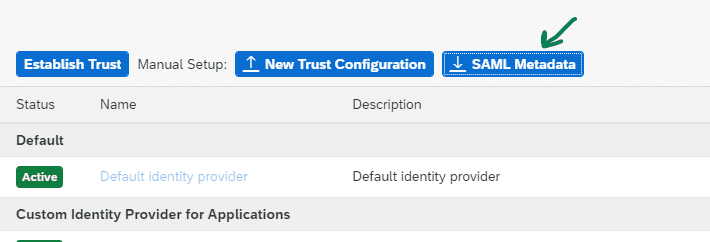
Step 2: Copy value related to <md:AssertionConsumerService Binding=”urn:oasis:names:tc:SAML:2.0:bindings:HTTP-POST” Location=
Step 3: Open Agent Dialog and enable Use custom IdP checkbox. Paste SSO Url from the previous step. Save the Agent

Step 4: Generate Entity Descriptor for the Agent:
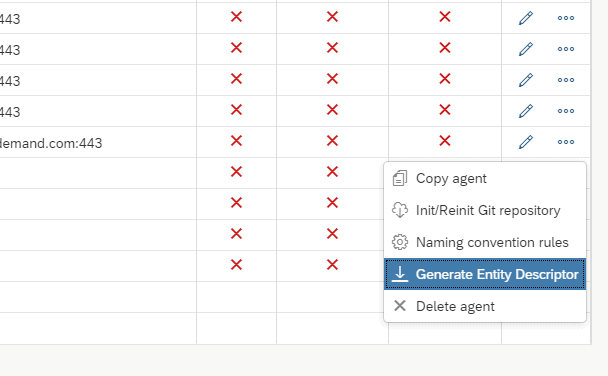
Step 5: Go back to the SAP Cockpit and upload this file as a new Trust configuration:
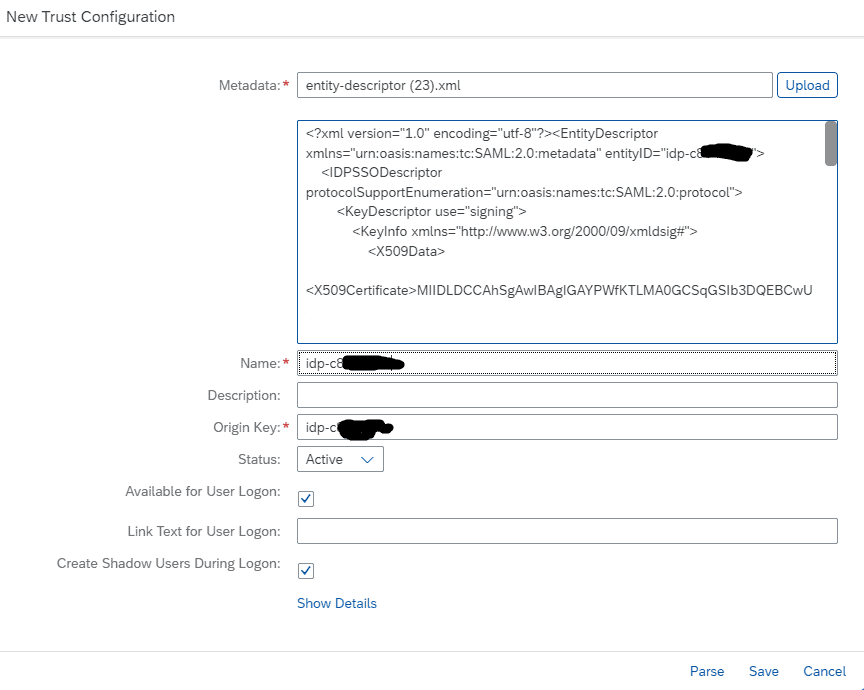
Step 6: Add Role collection mappings for the IdP: PI_Administrator, PI_Business_Expert, PI_Integration_Developer.
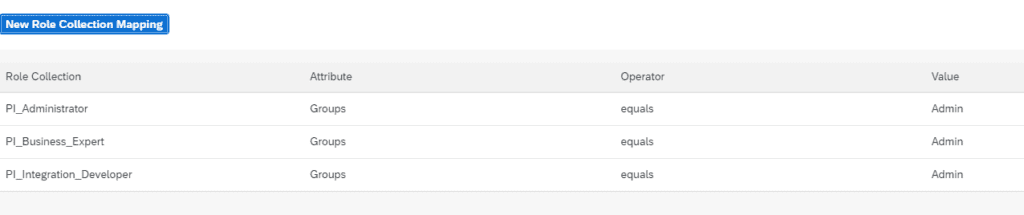
Step 7: If Figaf now try to check connection by pressing Test Connection
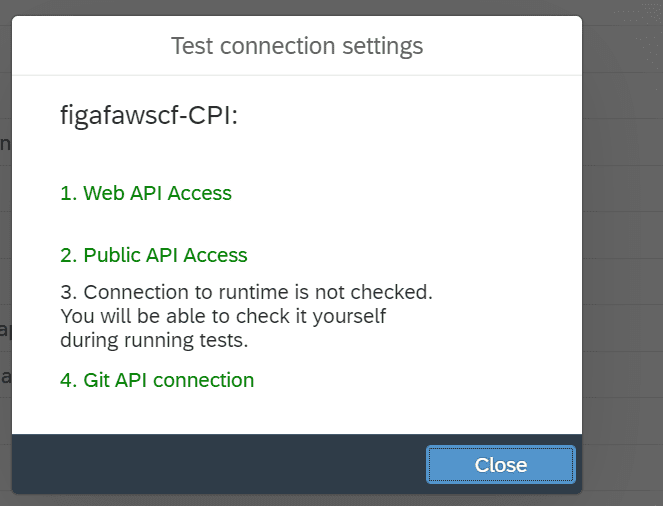
Step 8: After you have validated the process work, you can remove the check mark for “Available for User Logon”. This way, you will not receive the request to login.
Related Articles
Create Service Keys for SAP CPI Cloud Foundry
For SAP CPI Cloud Foundry you have an option to use Service Keys to send messages. The Figaf Tool will not test the properties are correct before running tests. We need to create keys for both API and for Integration flow API access To create a ...Configure CPI agents
The future way to connect is the following. Here you don't need a S-User. You just need the API keys as specified below. Connecting to SAP Integration Suite /Cloud Foundry without S-User Figaf tool supports both CPI platforms: Neo and Cloud Foundry. ...How to add MessagingSend Role to a Cloud Foundry user
If you are using SAP Cloud Integration on Cloud Foundry then you probably have noticed you cannot add the default ESBMessage Send (MessagingSend) role to your user. You will need to create a role collection to support this. In your BTP cockpit go to ...Create a git repository for SAP Cloud Integration
In this guide you will see how you can create a git repository for your SAP CPI/Cloud Integration system. Before you start you need 1. Have installed Figaf 2. Have connected it with a SAP CPI tenant 1. Create a git repository on forinstance github ...Custom migration of SAP PI Communication Channels to Cloud Integration
We have templates that allows you to make migrations SAP PI/PO channels to SAP Cloud Integration Faster. In 2309 this has been moved into the main Figaf Tool and gotten a viewer that will allow you to update the templates faster. On the migration ...