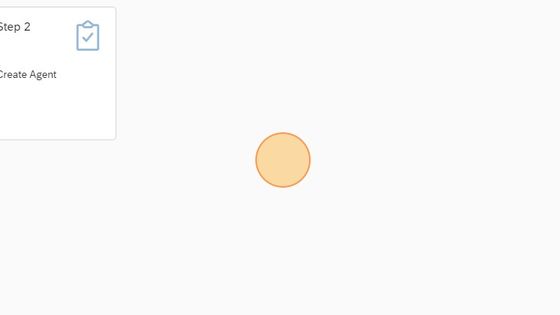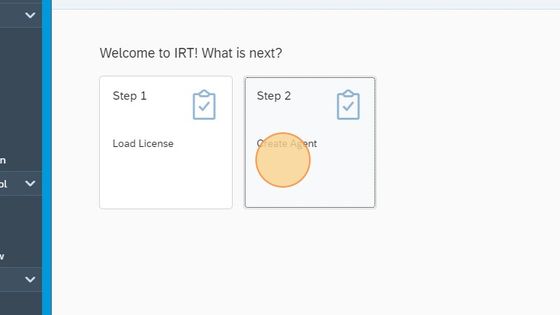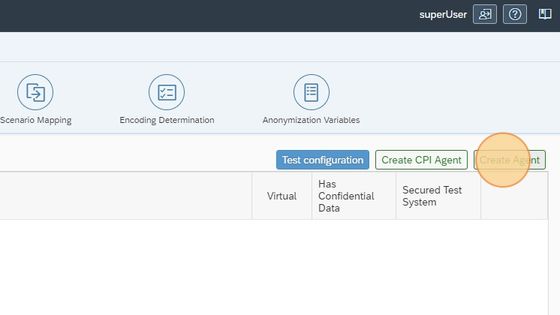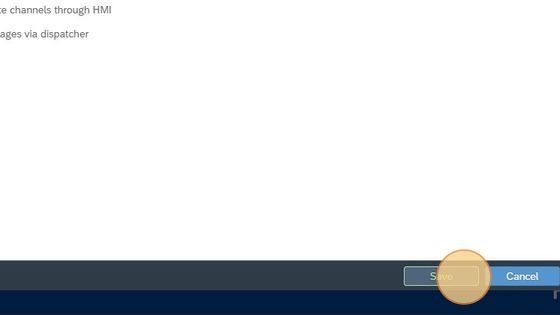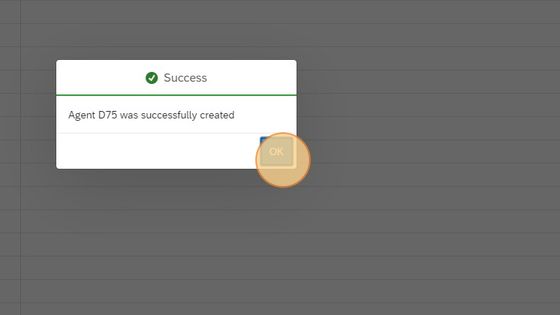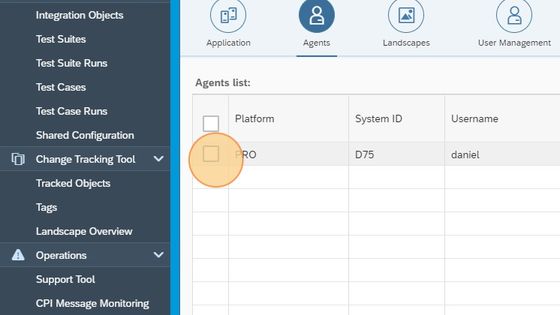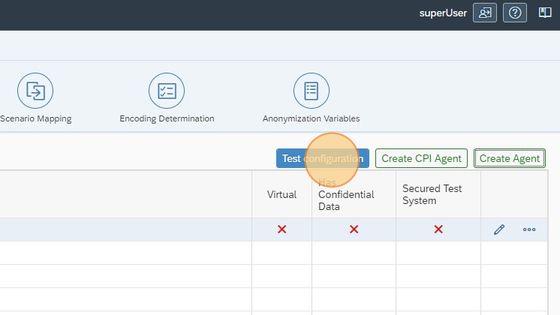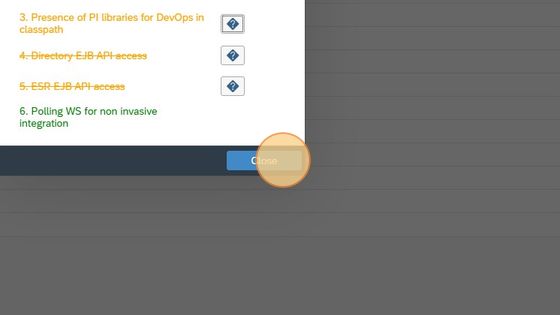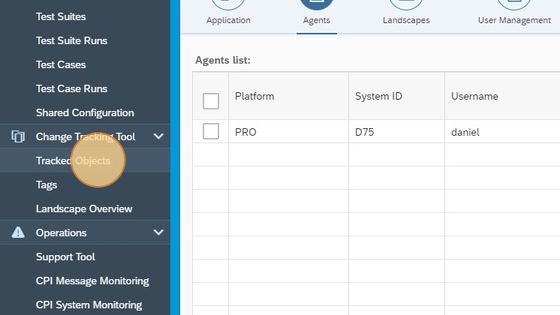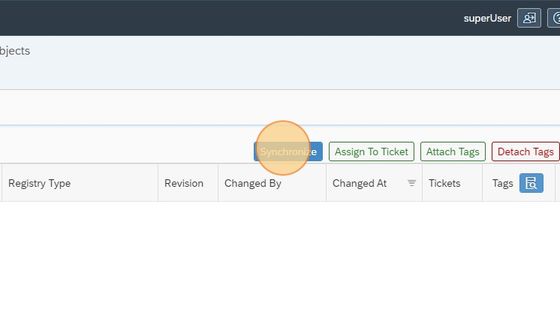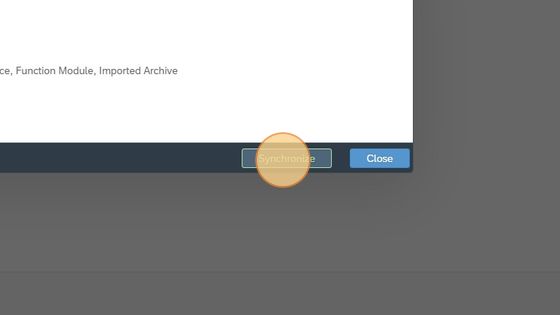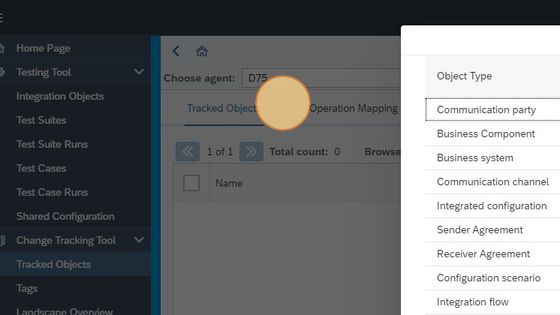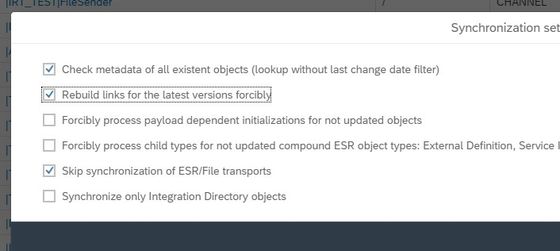Create a SAP PI/PO Agent
2. Click "Step 2, Create Agent".
3. Click "Create Agent"
4. Fill in the following: System ID: Name of the system User/Password: The user you need to connect to the SAP system. The user ideally needs the following roles. SAP_XI_API_DEVELOP_J2EE;SAP_XI_ADMINISTRATOR_J2EE;SAP_XI_ALERT_CONSUMER; It may work with fewer roles depending on your use case. Host: Hostname or IP to access your PI system. Port: Normal HTTP port you would use P4 Port: Post is normally HTTP port +4 If you are connecting via Cloud Connector you need to use the host and port exposed here. Once you are done press save
5. Click "OK"
6. Click on the agent created
7. Click "Test configuration"
8. If you have the following, then the result is is good. If you need to perform SAP PI/PO DevOps including transport, you need to have the PI Libs in your Libs folder and you need to have the P4 port working.
9. Click "Tracked Objects"
10. Click "Synchronize"
11. Click "Synchronize"
12. Now the synchronization will happen. It can take some time, depending on number of objects you have.
13. If there are too many objects that cannot be processed, you may try to synchronize again with the following settings.
Related Articles
Create a SAP Cloud Integration Agent
Here we will show you how to connect to SAP Cloud Integration system. You can try with your S-User to connect. If it fails there is another option with services keys and custom IDP see more here ...Create a SAP PI to Integration Suite Migration
How do you setup the Figaf tool to handle your SAP PI/PO to Integration Suite. 1. Click "Overview" under the PI to CPI migration. 2. Click "Close" 3. On the configuration page select the PI systems you want to use as source 4. Then select the CI ...Create a SAP PI Test case for the migration
Here you will create a new SAP PI/PO Test case that you can use for the migration 1. Go to the PI to CPI migration overview 2. Select the PI object you want to base your recording on. 3. Click "Record messages" 4. Type "PI Migration" 5. In the Test ...Guide Index
Installation Local installation of Figaf Install Figaf on server Configuration CPI Agent with s-user without Universal ID or Neo CPI with out s-user for CF Connect to Integration Suite PI Agent CPI DevOps Landscape creation Landscape evaluation ...Migrate SAP PI to Cloud Integration
How to migrate from SAP PI/PO to Cloud Integration using figaf. Before this you need to have configured both a PI and an Cloud Integration system. You will also need to have downloaded the templates to map PI Channels to Iflows. If you run on prem ...