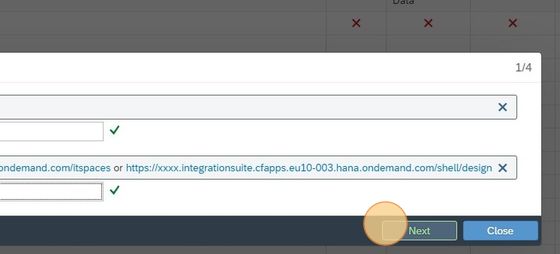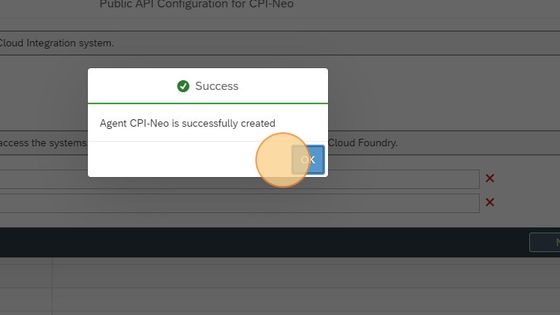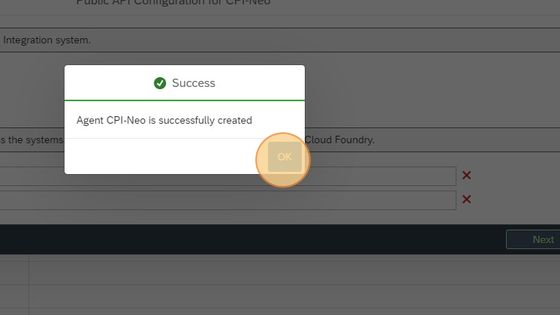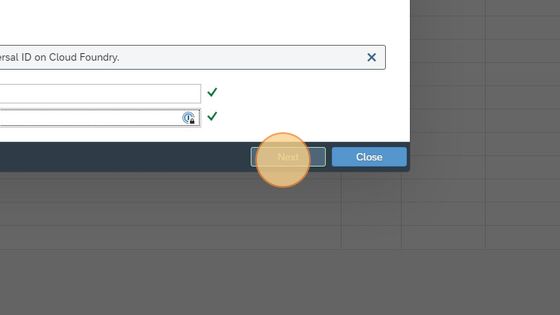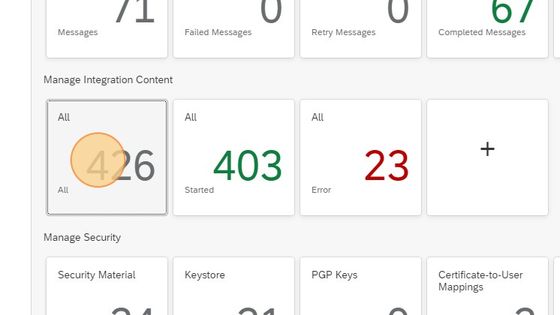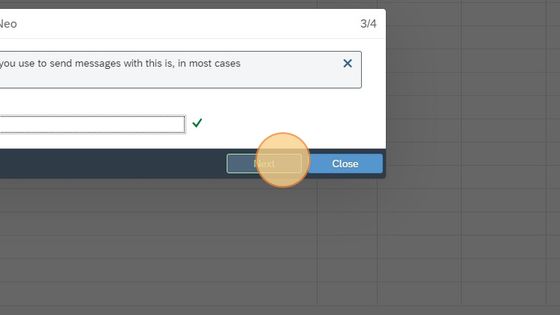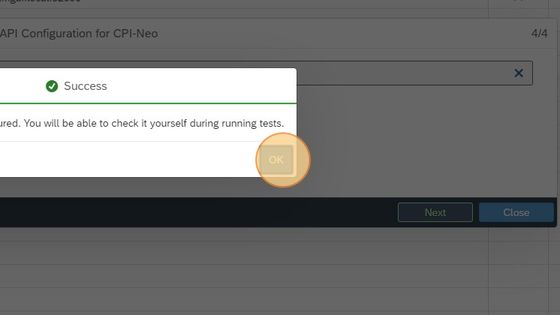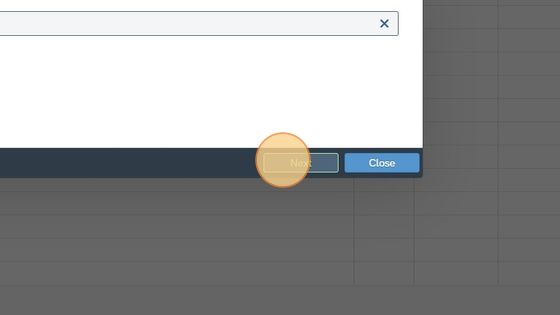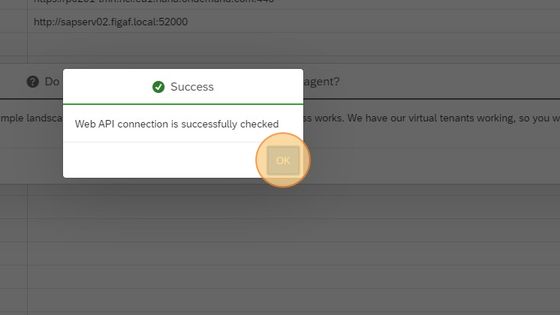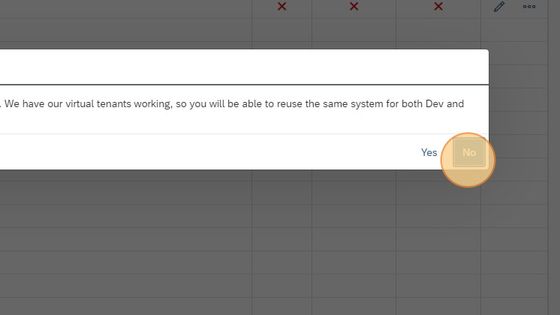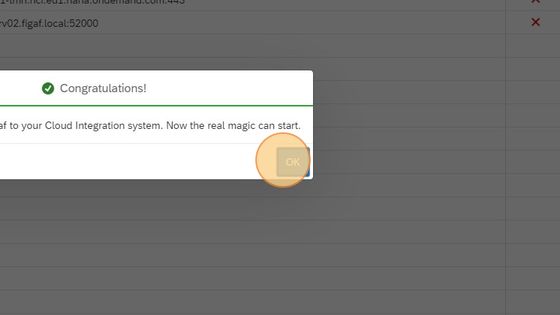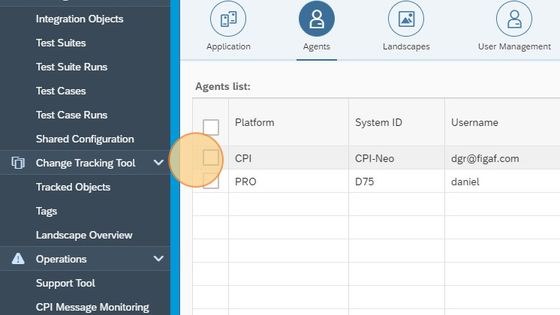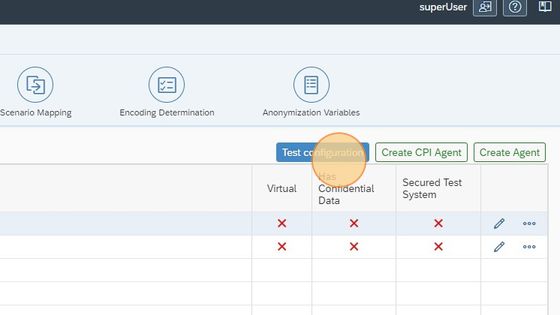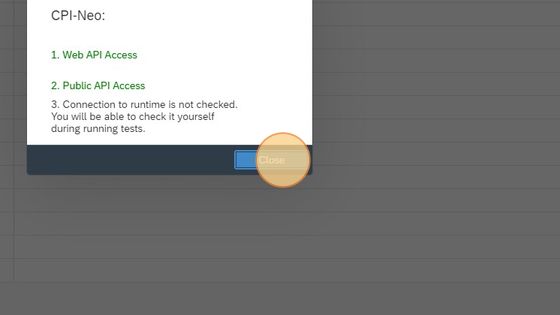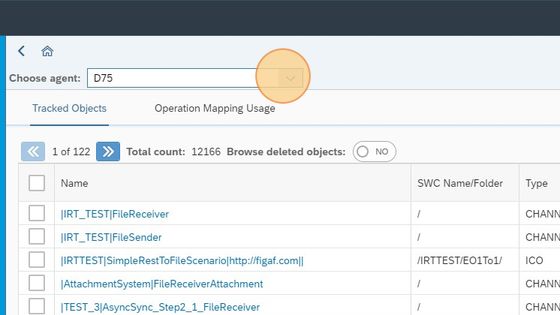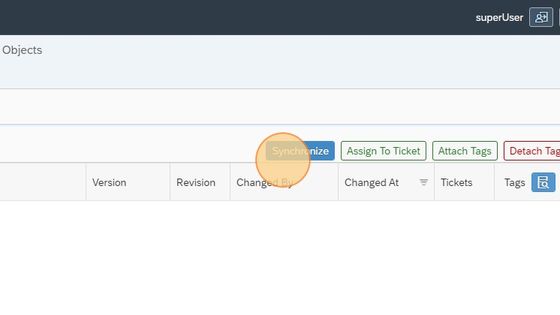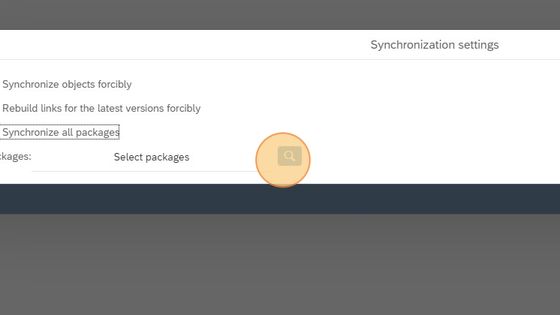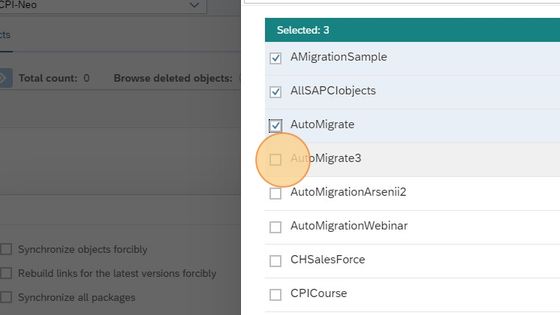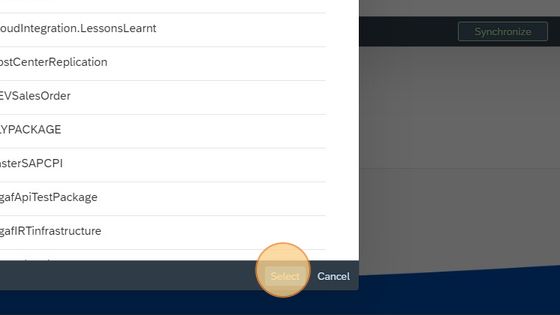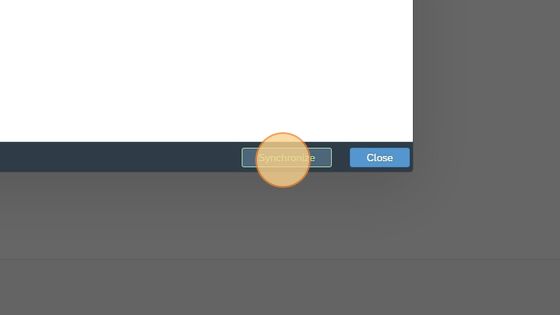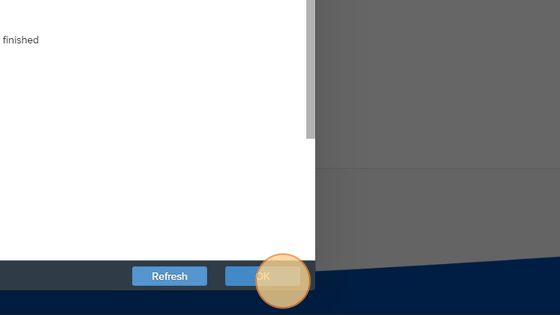Create a SAP Cloud Integration Agent
2. Click "Create CPI Agent"
3. Enter the system name you want to give this tenant. It can be CPI-Neo-Dev.
4. Insert the URL that you use when accessing the system. Both the Integration suite or the ITSpaces URL will work.
5. Click here.
6. Click "OK"
7. Enter your S-User email and the password assigned to the user. In most cases you need the Roles Admin, Integration Developer, Business Expert and MessageSend.
8. The Message API is the one you would use in Postman to send messages to the system. You can easily find this navigating to your Cloud Integration System
9. In your SAP CI system select Manage Integration content
10. Find an endpoint in the format "https://p0201-iflmap.hcisbp.eu1.hana.ondemand.com" and copy this to the iFlow Message API
11. Insert the url to the system. Notice we will first be able to check this later
12. Click "OK"
13. Click "Next"
14. Click "OK"
15. We have added a guide to create a landscape and enable you to setup. You can select this route to create a landscape and synchronize the content.
16. Click "OK"
17. Click here.
18. To test the connection works. Mark the integration and Click "Test configuration"
19. Click "Close"
20. Now we can synchronize all iflows to Figaf. Click "Tracked Objects"
21. If you have another agent, select to choose agent and select the one you want to syncronize
22. Click "Synchronize"
23. If you have a lot of iflows in your system, you can limit the scope by Click "Synchronize all packages"
24. Click here.
25. Then select the number of packages you want to synchronize.
26. Click "Select"
27. Click "Synchronize"
28. Once the synchronization is done you can Click "OK"
Related Articles
Running a transport (Figaf DevOps Suite - Cloud Version)
Transport will allow you to transport between systems. We have already created a landscape that will allow you to transport from one CPI system to the same one and just add prefixes to the imported objects. We call this Virtual agents. And it will ...Create a SAP PI/PO Agent
An agent allows you to connect to a SAP system and work with it. 1. Go to your Figaf system. And select "Create Agent". Otherwise, you can find the access in the Menu Configuration - >Agents 2. Click "Step 2, Create Agent". 3. Click "Create Agent" 4. ...Migrate SAP PI to Cloud Integration
How to migrate from SAP PI/PO to Cloud Integration using figaf. Before this you need to have configured both a PI and an Cloud Integration system. You will also need to have downloaded the templates to map PI Channels to Iflows. If you run on prem ...Create a SAP PI to Integration Suite Migration
How do you setup the Figaf tool to handle your SAP PI/PO to Integration Suite. 1. Click "Overview" under the PI to CPI migration. 2. Click "Close" 3. On the configuration page select the PI systems you want to use as source 4. Then select the CI ...Guide Index
Installation Local installation of Figaf Install Figaf on server Configuration CPI Agent with s-user without Universal ID or Neo CPI with out s-user for CF Connect to Integration Suite PI Agent CPI DevOps Landscape creation Landscape evaluation ...