How to use PI/PO systems in SAP BTP
PI/PO systems are usually located in a private environment so you need to use special SAP services to organize the connection.
- First of all, configure a cloud connector on the system which has access to PI/PO. See the guide.
- Create two services from the command line (or from UI):
cf create-service connectivity lite figaf-connectivity
cf create-service destination lite figaf-destination - Uncomment the two lines from the manifest.yml
- # - figaf-connectivity
- # - figaf-destination
- If your cloud connector has locationId, specify the corresponding value in vars.yml.
- Push the applications as usual:
cf push --vars-file vars.yml - Use virtual host and port in the Agent configuration. User should have appropriate user roles configuration. P4 port usage is not supported for now.
- Check the connectivity. If everything is fine, you will see the tests passed except PI libraries and EJB API access (it's expected for BTP deployment):
Specific services
Normally, it's enough just to expose root url path with all sub-paths:

If you want to specify specific services directly instead of just root url path, define the following services with `Path and All Subpaths` access policy:
- /dir/query/int
- /rep/query/int
- /dir/read/ext
- /rep/read/ext
- /dir/hmi_channel_xml/int
- /CommunicationPartyInService
- /BusinessComponentInService
- /BusinessSystemInService
- /ChangeListInService
- /CommunicationChannelInService
- /ConfigurationScenarioInService
- /IntegratedConfigurationInService
- /IntegratedConfiguration750InService
- /SenderAgreementInService
- /ReceiverAgreementInService
- /ReceiverDeterminationInService
- /InterfaceDeterminationInService
- /XISOAPAdapter
- /AdapterMessageMonitoring
- /webdynpro/dispatcher/sap.com/com.sap.xi.adminweb/AdminApp (used for user access test only)
- /webdynpro/dispatcher/sap.com/tc~lm~itsam~ui~mainframe~wd/FloorPlanApp
- /webdynpro/resources/sap.com/tc~lm~itsam~ui~mainframe~wd/FloorPlanApp
- /mdt
- /AdapterFramework/ChannelAdminServlet
- /BPMFacadeBeanImplService/BPMFacadeBeanImpl
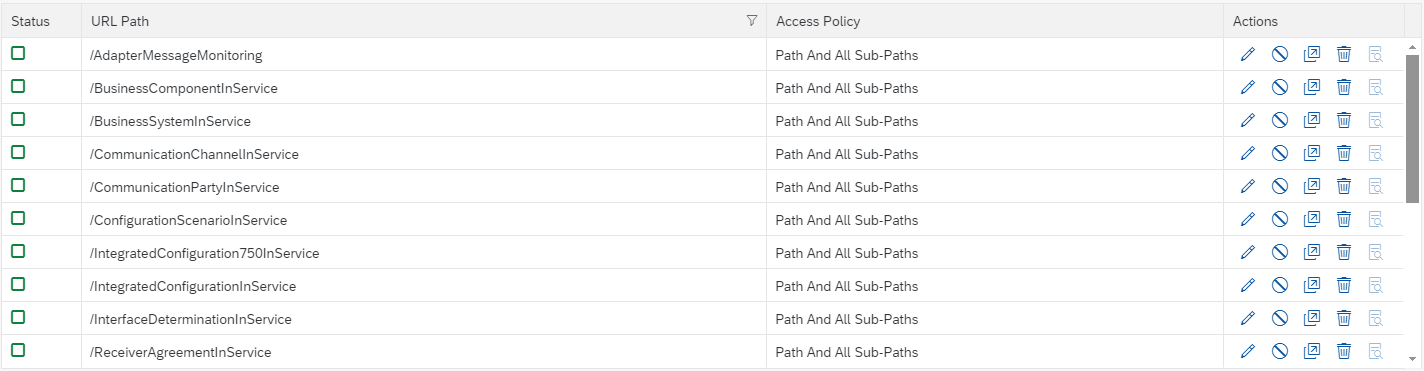
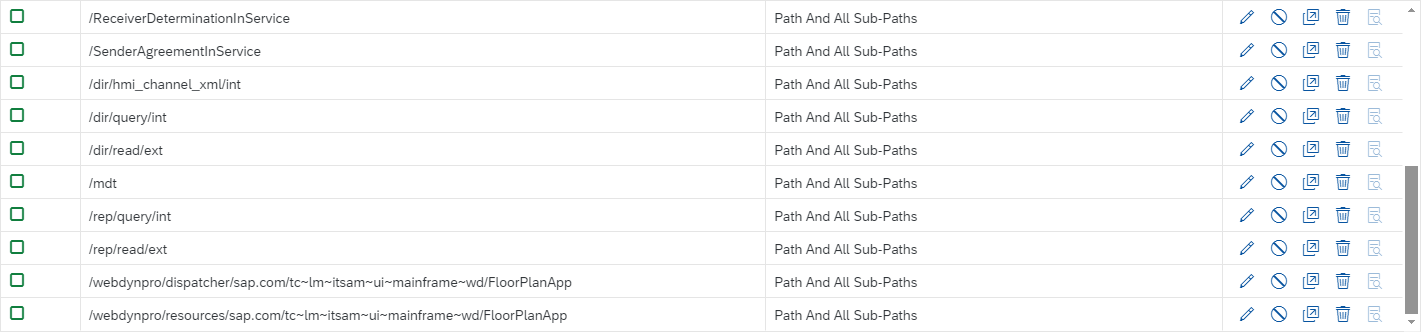
SAP PRO system user roles configuration
Be sure that the user used in Agent configuration has roles depending on the Figaf Tool tools you are going to work with:
- Testing Tool: SAP_XI_API_DEVELOP_J2EE (to have read/write permissions in the integration directory), SAP_XI_MONITOR_J2EE (to use AdapterMessageMonitoring WS API for fetching payloads that required for SAP LOG Module integration), and custom role (to send messages through created XI channel) with the following action:
- Support Tool: SAP_XI_ALERT_CONSUMER.
- Migration overview and PI agent reports, and you would like to add BPM related interfaces: SAP_BPM_SolutionManager (used during report generation, otherwise the error occurs Requesting user does not own the permission 'bpm.solutionmanager' which is required for this call.).
You can find more details in Agent component deployment and configuration (optional, only for PRO systems) and SAP PRO system user roles configuration (integration without Agent component) sections of the user manual available for each global version, e.g., https://figaf.com/help/irt-doc/2408/#sap-pro-system-user-roles-configuration-integration-without-agent-component
Related Articles
Accessing SMTP Server via Cloud Connector with Figaf on SAP BTP
Before you get started you should have enabled Cloud connector. This is the same steps for connecting to SAP PI/PO from Figaf see. How to use PI/PO systems in SAP BTP Navigate to your cloud connector and configure it to connect with your local smtp ...Dualstack recording in SAP BTP
Since of 2412 Figaf Tool deployed in SAP BTP supports dualstack recording. Configuration in Cloud Connector 1. First of all, follow the steps in this article. 2. Configure a cloud connector on the system which has access to PI/PO. See the guide. ...Deploy to SAP BTP, Cloud Foundry
This article describes how to deploy the Figaf tool to CPI BTP, Cloud Foundry. Before you get started you need to have a Cloud Foundry subaccount with PostgreSQL and Cloud Foundry Runtime enabled. Read more here how to get Setting up SAP BTP Account ...Start here to install the Figaf Tool
If you are looking to run Figaf there is a number of ways. Where The Figaf Tool is a standalone Java application that makes it easy to run in several different locations. We support Java 17. It's enough to use OpenJDK 17, normally recommend ...How to download logs from Figaf app in SAP BTP
SAP BTP cockpit allows accessing only the last 1000 lines of logs. Sometimes it's enough for debugging but in most cases, it's not. So there is a way to download all needed logs directly from the app. First of all, you need to execute next two ...