Accessing SMTP Server via Cloud Connector with Figaf on SAP BTP
- Before you get started you should have enabled Cloud connector. This is the same steps for connecting to SAP PI/PO from Figaf see. How to use PI/PO systems in SAP BTP
- Navigate to your cloud connector and configure it to connect with your local smtp server.
- Create a mapping between your smtp server and cloud connector.

- Select Non-SAP system.
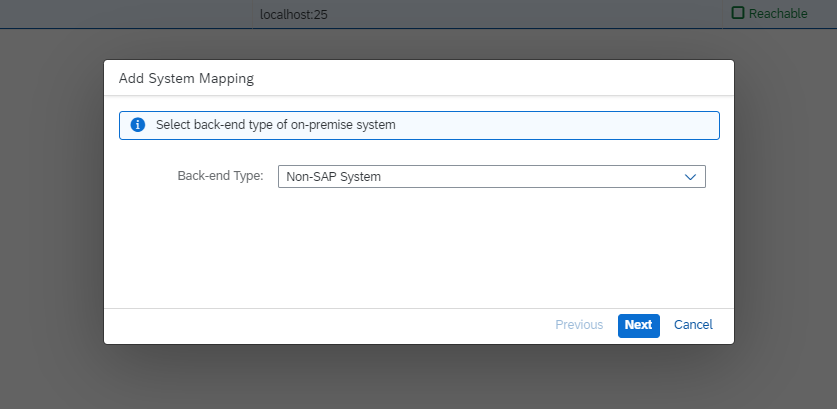
- Select protocol TCP.
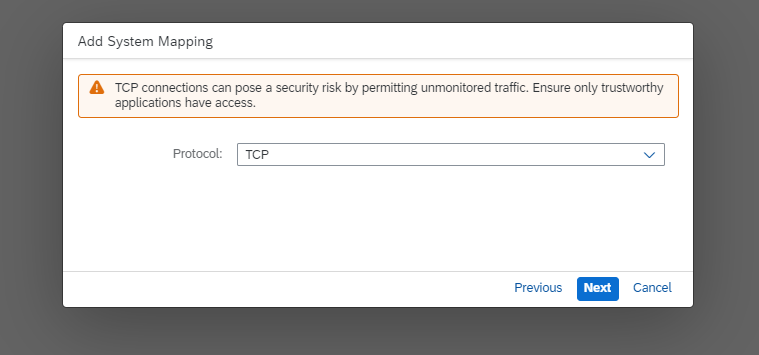
- For configuring your email server details, you need to fill in the specific information such as the hostname and port.
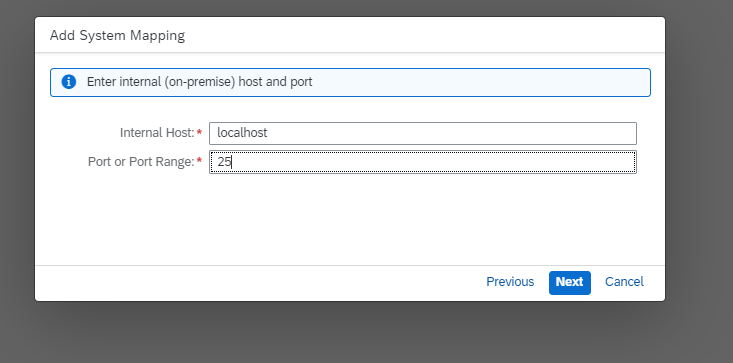
- To configure your virtual server details, you need to provide specific information such as the hostname and port. This hostname serves as an identifier for the destination configuration. See 2.
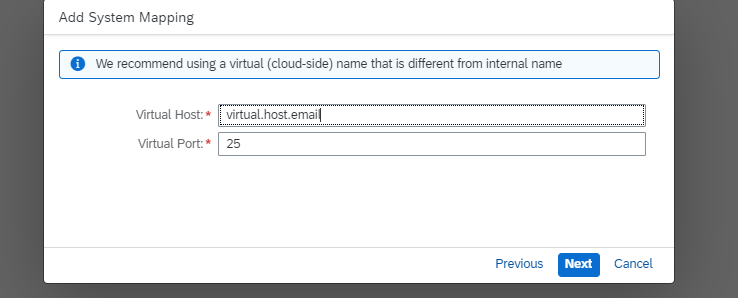
- Configure the destination service in BTP.
- Configure the destination service in BTP. In the configuration settings, specify the 'mail.smtp.host' with the host address you've configured in your Cloud Connector. Then, set 'mail.smtp.port' to the virtual port number associated with your Cloud Connector. Lastly, input the email address you wish to use as the sender in 'mail.smtp.from'.
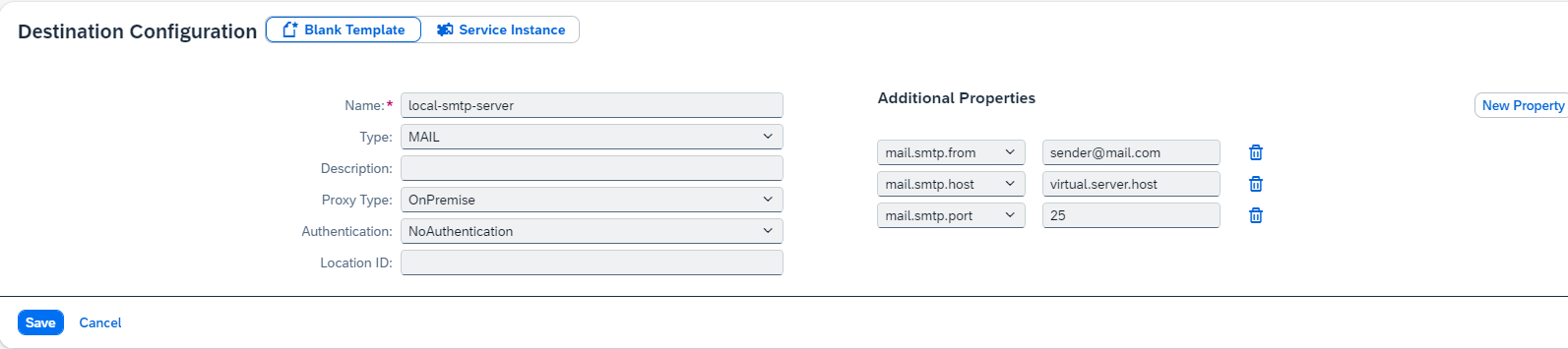
- Please note that you can also configure your authentication credentials for accessing the email server if it is protected. Our system supports both non-authenticated access and Basic Authentication for email servers.
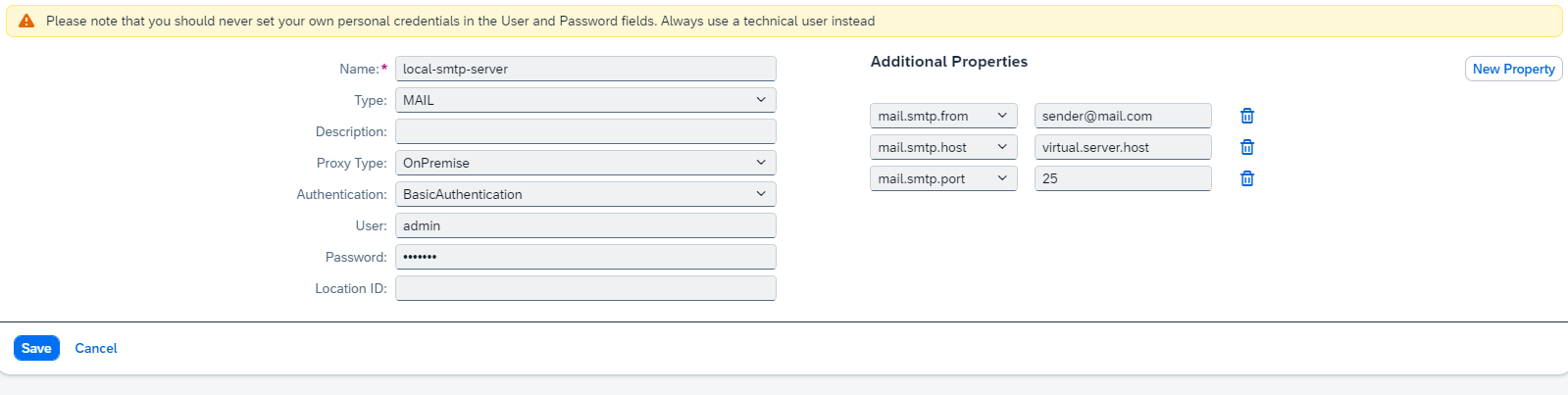
- Deploy the tool in BTP and configure it for SMTP integration using the Cloud Connector. In the vars.yaml set the variable
USE_CLOUD_CONNECTOR_FOR_SMTP_INTEGRATION to true to enable SMTP integration. Then, assign the variable CLOUD_CONNECTOR_DESTINATION_NAME_FOR_SMTP_INTEGRATION to the name of the destination you have configured in the Cloud Connector's destination settings(see 3. local-smtp-server). This setup ensures that the deployment utilizes the specified Cloud Connector destination for SMTP communication. Read more here how to deploy Figaf Tool on SAP BTP: https://help.figaf.com/portal/en/kb/articles/deploy-to-btp
Related Articles
Setup Cloud Connector to Mock SAP CPI iFlows
To mock endpoints in SAP Cloud Integration/CPI you need to set up the Cloud Connector to point to the Figaf system. If you deploy in SAP BTP there is no need to set up Cloud Connector because it is hosted on a public URL. This guide helps you set it ...
Dualstack recording in SAP BTP
Since of 2412 Figaf Tool deployed in SAP BTP supports dualstack recording. Configuration in Cloud Connector 1. First of all, follow the steps in this article. 2. Configure a cloud connector on the system which has access to PI/PO. See the guide. ...
Deploy to SAP BTP, Cloud Foundry
This article describes how to deploy the Figaf tool to CPI BTP, Cloud Foundry. Before you get started you need to have a Cloud Foundry subaccount with PostgreSQL and Cloud Foundry Runtime enabled. Read more here how to get Setting up SAP BTP Account ...
Setting up SAP BTP Account to deploy Figaf in Cloud Foundry
BTP administration can be a bit complicated and contain difffrent setups. We have created a small guide for you to check before you install Figaf in BTP. It is likely that things will change there. We currently have a problem with running Figaf in ...
How to use PI/PO systems in SAP BTP
PI/PO systems are usually located in a private environment so you need to use special SAP services to organize the connection. First of all, configure a cloud connector on the system which has access to PI/PO. See the guide. Create two services from ...